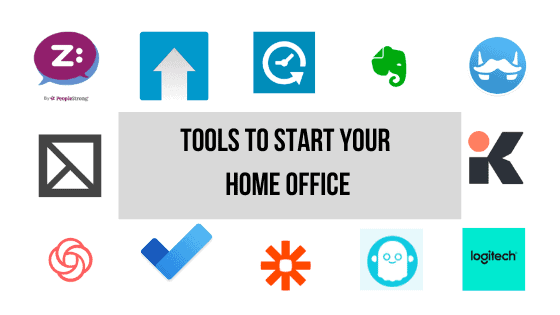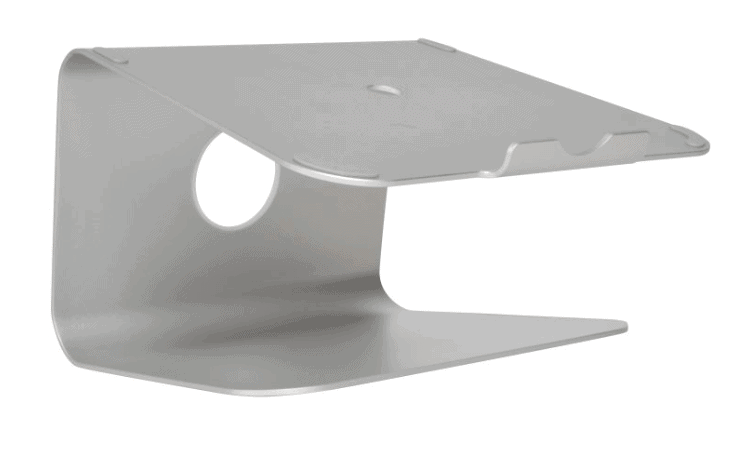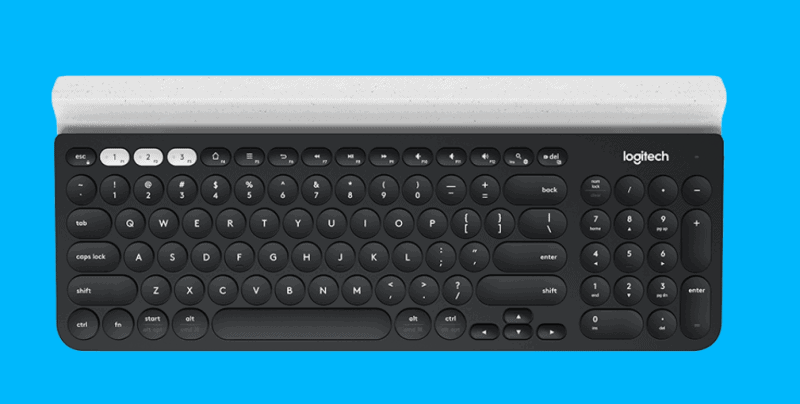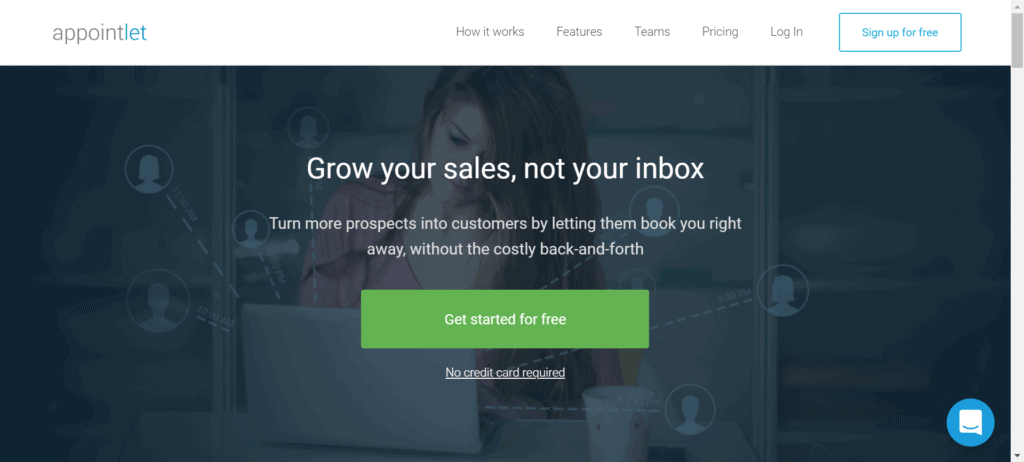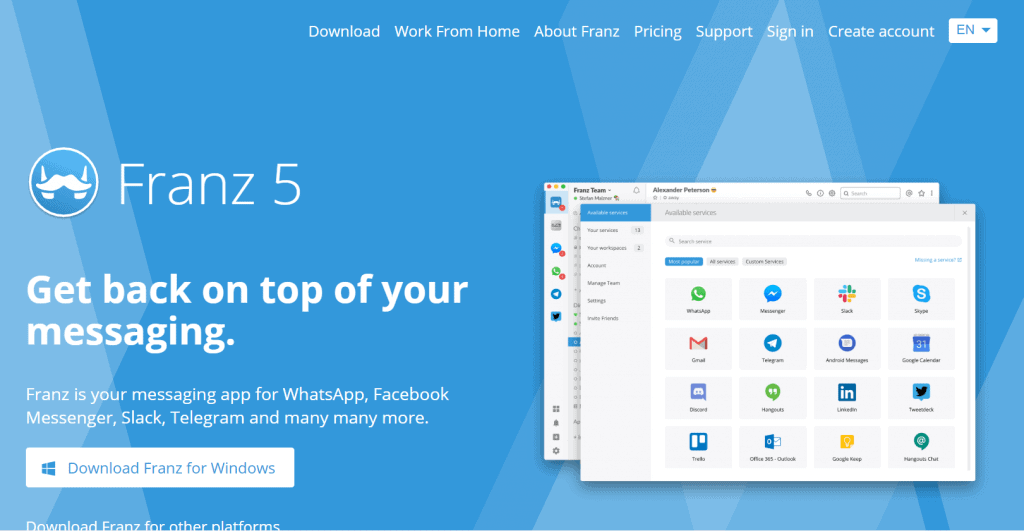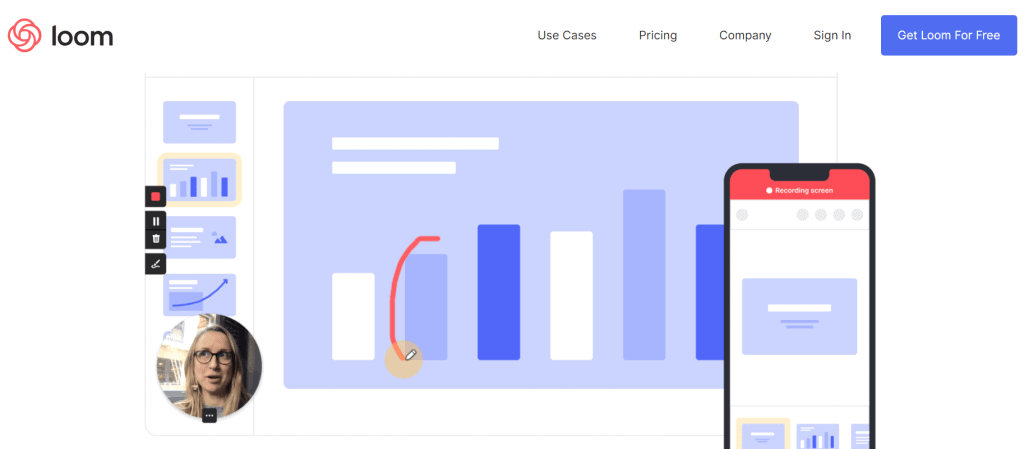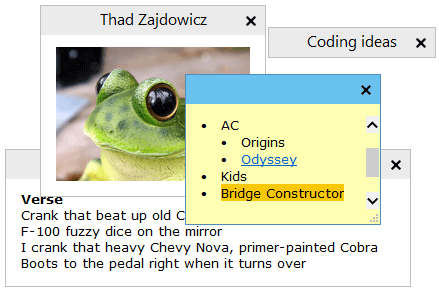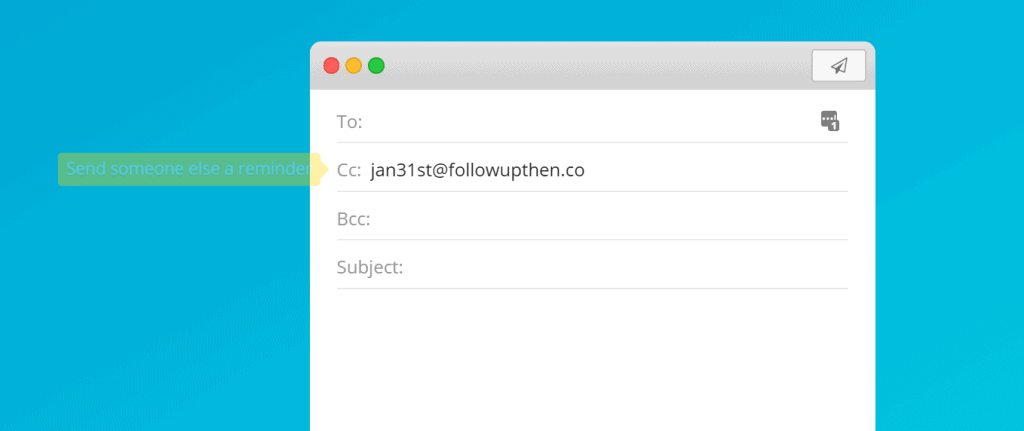For folks new to remote working, it may seem like an easy adjustment.
You just bring your laptop home and boot it up.
As long as the internet connection is decent, what else would be needed?
The short answer to that is a lot.
I am on My Republic 1GB plan and use TP-Link Deco M5 mesh up my house. Connection to all access points is via a wired backhaul.
You see, your office is specifically designed to maximize work output.
Even for the modern co-working space, the foosball table is just offering a short recharge before going back to your deep work.
There is no TV, no beds and definitely no household members to distract you.
Before you starting seeking out for WeWork’s appointed interior designer to take a look at your home, you just need to make sure the right tools are in place to provide a good working environment.
And as long as you have a place to sit and a table to place your laptop on, you can make it work.
My own remote work journey
After my recruitment business, I went into career coaching as a solopreneur.
I did not have an office and worked out from home most of the time.
It was a tiring kamasutra situation of trying to identify the perfect spot.
I tried the bed, the dining table and the sofa.
I even venture outdoor to Starbucks and coffee shops.
It was then that I learned that not every Starbucks provide free power points.
Even if they do, you need to fight for it since they are highly sought after.
As much as I enjoy the aroma of freshly brewed coffee, the small tables aren’t designed for work.
Home is still a better option but you need to set it up correctly.
That would require some setup effort as well as an inquisitive mind to constantly look for ways to do your work better/faster/easier.
I gravitate towards tech to tackle that since that usually means I can either automate or scale my efforts.
In some instance, even both at the same time.
And if you can’t find the right tech, just keep your ears to the ground.
I subscribe to Product Hunt to get news on the latest tech to solve problems that I may be facing.
A good way to get updated on the latest tech that could help you is to subscribe to Product Hunt.
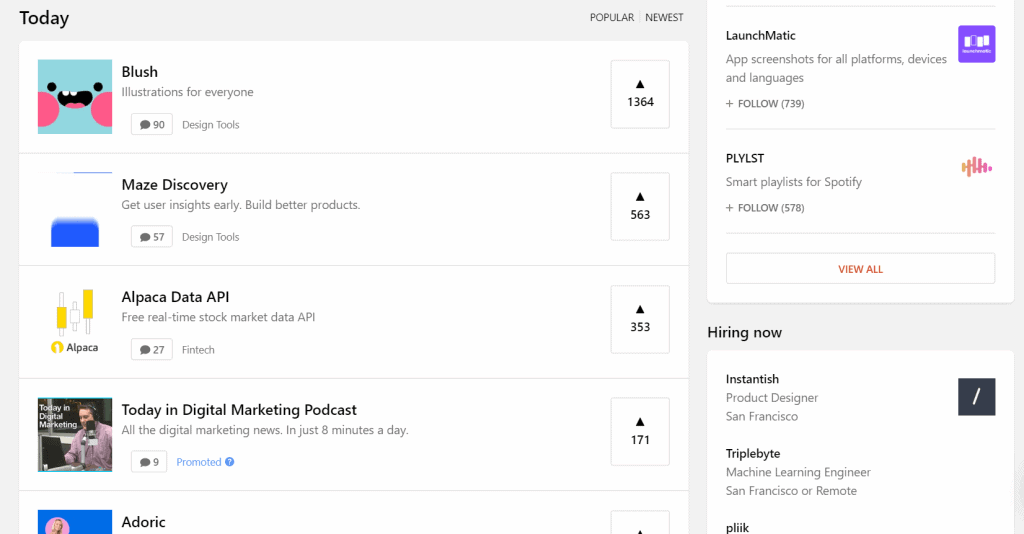
Let’s dive straight into the hardware and software you need to create a better home office:
Hardware
1. Laptop stand
The hunching over your laptop can really take a toll my back.
So I prop my laptop to flush with my line of sight when I look straight.
I personally do this with ErgoSilver Laptop Stand.
Ergosilver is an elegant aluminium laptop stand.
It’s made of premium aluminium alloy, silver anodized and sandblasted so it’s absolutely gorgeous.
It’s a beautiful accessory to place your computer on.
Aside from being beautiful, this gorgeous stand will clear up space on your desk and allow you to be more organized and productive.
2. Wireless Keyboard
Because the laptop is on higher ground, using the built-in keyboard would simply transfer the back pain from hunching to my elbows since I have to levitate them to type.
A separate keyboard is necessary to make this arrangement work.
I don’t think it is necessary to have a wireless one, a wired one would probably do.
I’m currently using the Logitech K780.
It is a fully-equipped, beautifully finished computer keyboard with numbers pad, which also works perfectly with smartphones and tablets.
3. Wireless Mouse
The touchpad is also out of the way when laptop is elevated.
And I much pretty navigating faster with a mouse.
Any wireless mouse would do the trick.
I’m using a really old Logitech wireless mouse that I can’t identify the model number.
4. Webcam
If you have a newer laptop with a better webcam, you can skip this step.
I am unfortunately on an old Acer with a crappy built-in webcam.
That forced me to invest in a Logitech C920 webcam to provide better definition during video calls.
It comes with Full HD 1030p at 30 frames per second, full HD glass lens and premium autofocus. Equipped with automatic HD light correction, the C920 fine-tunes to the lighting conditions to produce bright, contrasted images even if you’re in a dim setting.
A plus point is that it is fitted with two microphones, one on either side of the camera, the C920 Pro Webcam is able to capture more realistic sound from every angle, so that your voice comes through sounding natural and clear.
Softwares
1. Appointment booking page
Eliminate the email or Whatsapp chain just to find a common slot to talk.
You can create a booking page that integrates with your Google or O365 calendar so it shows only your available slots.
Further settings can even be applied to show the timing/days that you want to allow.
I am currently using Appointlet to drive this for me.
Amongst all the available tools out there, this is the one with the most amount of features with their free plan.
2. A catch-all for different messaging platforms
Communicating via chat apps is almost a necessity.
But it could be hard to manage with so many of them to handle.
I personally use Zippi, Whatsapp, LinkedIn, Messenger and Skype.
Imagine chat + tasks + performance + AI chatbot in one nifty package. Learn more about Zippi – the intelligent platform for executing faster plans.
Traditionally, this means opening 5 browsers tab and risk overloading my browser and crashing it.
Instead, I use MeetFranz as a catch-all to display all my messaging platform in a single program.
Think of it as a separate browser instance just for messaging only.
Toggling between them is easy and makes it ideal to copy-and-paste content between them.
3. Video capture your screens
Sharing a video capture of my screen is often easier to communicate than written words.
Showing where to make a tweak to a PowerPoint is easier than writing it out.
Loom allows me to easily capture what is on my screen and house them on my personal page for easy sharing.
4. Easy screenshots
When it comes to screenshots, I would prefer to use Jing.
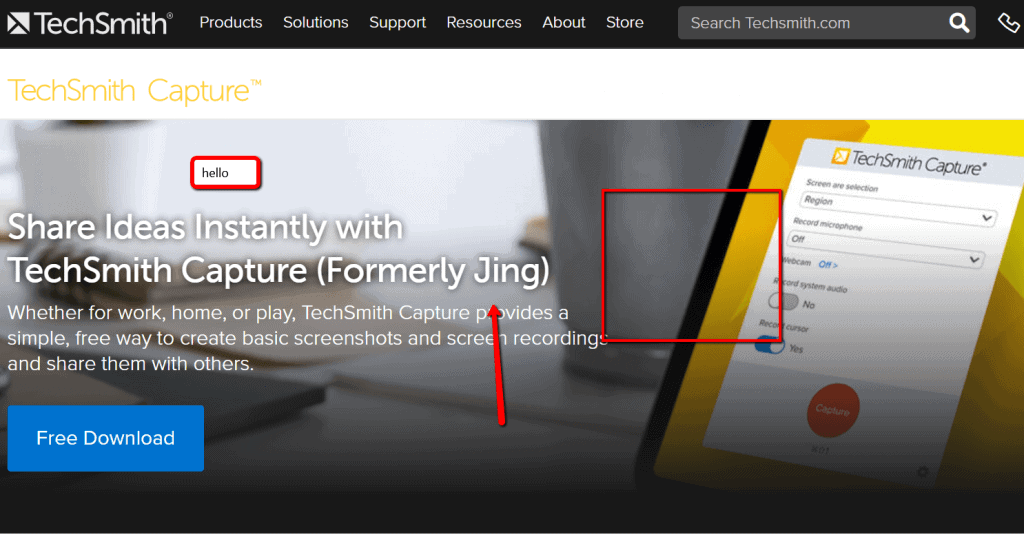
As I’m a mouse user, I just need to click on the floating icon and drag/select the space to capture.
It allows you to insert of arrows, boxes and text to annotate.
5. Digital notepad
The digital notepad that I use to store everything from my kids birth certificates, my bank account number to quotes in books that make a huge impression on me.
One thing that I learned about Evernote recently is that you can share the notes.
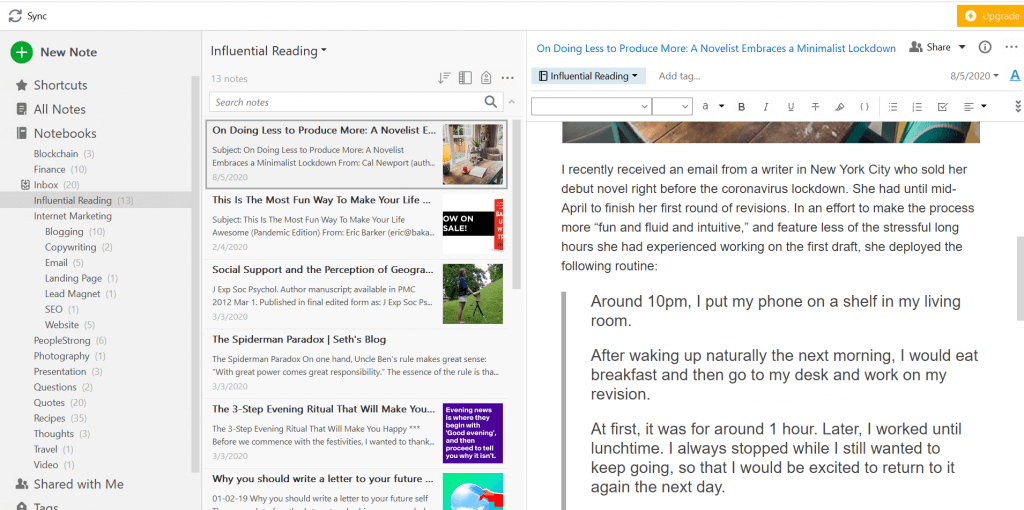
I have one with my headshot and bio to easily share with journalist whenever they need to cite me in their articles.
6. Digital Post-Its
I don’t really like the Sticky Note that comes with Windows.
I use Stickies instead and have been using it since I discovered them in 2006/2007.
Back then there were no internal messaging tools and we use Stickies LAN feature to send stickies to each other.
Now I use it to keep reminders for myself on screen. And if you accidentally closed one, you can easily recover it.
7. To-Do List
Started as Wunderlist, Microsoft has bought it over and rebrand it to To-Do.
The latest version feels much closer to how the original Wunderlist is liked with the ability to send notes from other apps on your phone and assign tasks to other people.
I use it to set recurring reminders on things I take less than 5 mins to complete – for example to submit my claims for the month.
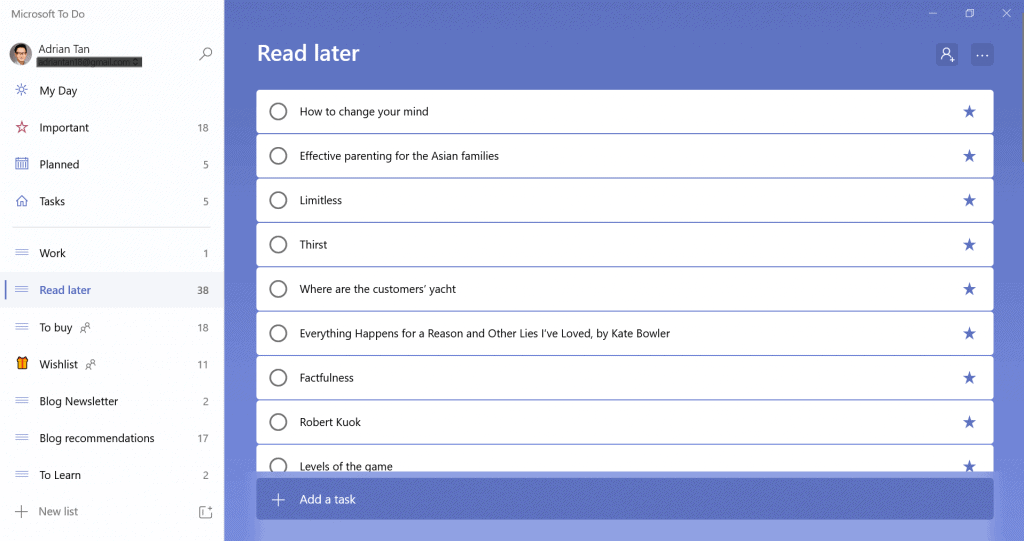
8. Connecting apps together
Manual repetitive copy-and-paste has no space in the home office.
Zapier makes sure of that by acting as the conduit between different cloud-based software.
I use Zapier to push users emails that signed up for my newsletter straight to Birdsend which I use for sending newsletters.
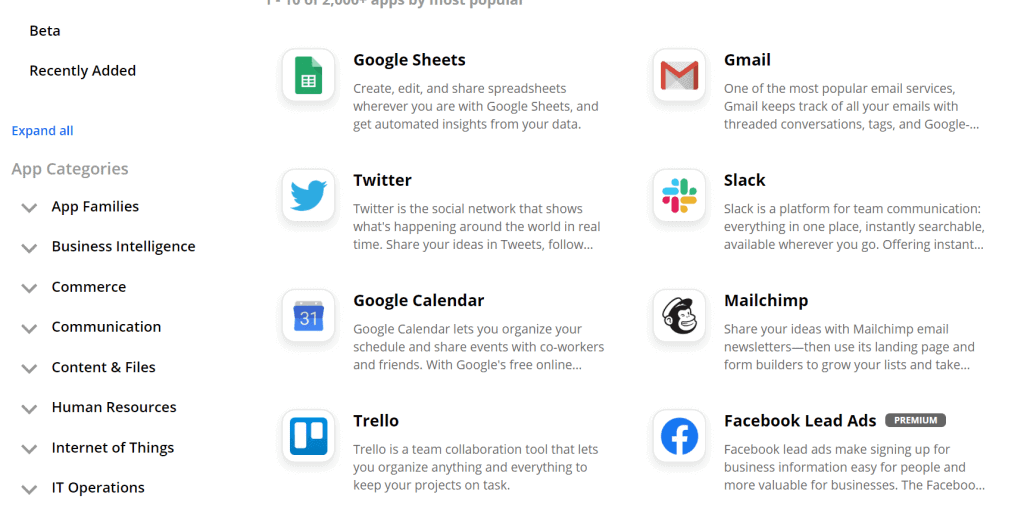
As long as you are using some form of cloud-based software, Zapier would be a godsend.
9. Zapier on steroids
A recent discovery, PhantomBuster is like the Robotic Process Automation (RPA) for individuals.
I have a script on it that automatically like the recent 3 posts of designated LinkedIn profiles once a day since that helps to send signals to LinkedIn algorithm, something that I used to do manually.
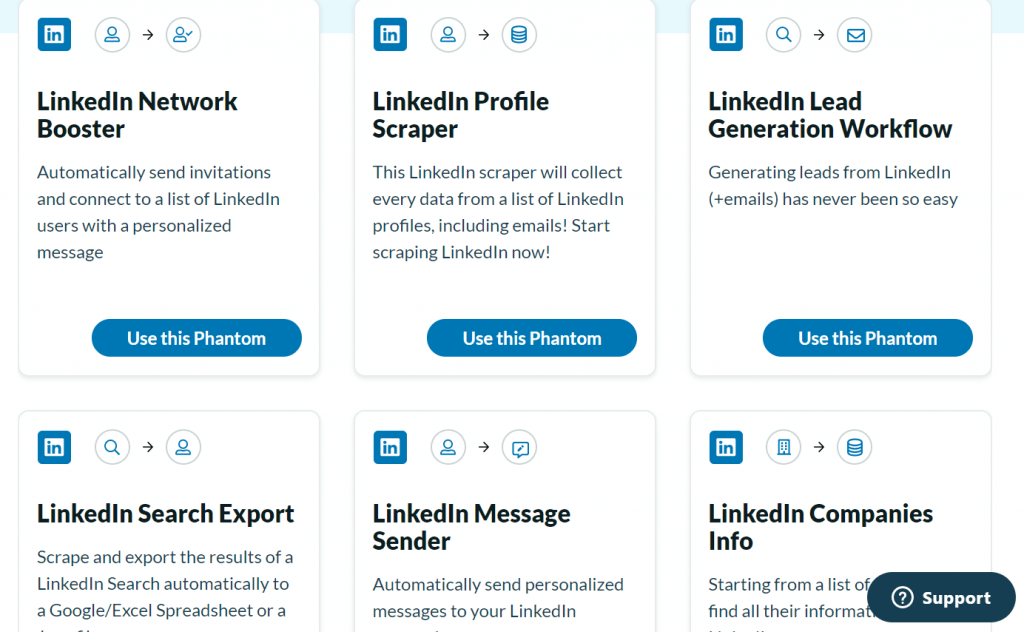
You can also use it to automate following on social media or scrape email addresses off LinkedIn profiles if you are into lead generation as I am.
10. Scale LinkedIn network automatically
Although PhantomBuster can automate LinkedIn connecting, I prefer to use LeadConnect (use code ADRIAN10 for 10% off) as the dedicated app to do so.
Because lead-gen is a big part of my job, I leverage a lot on LinkedIn to connect with new prospects and share with existing connections what’s new.
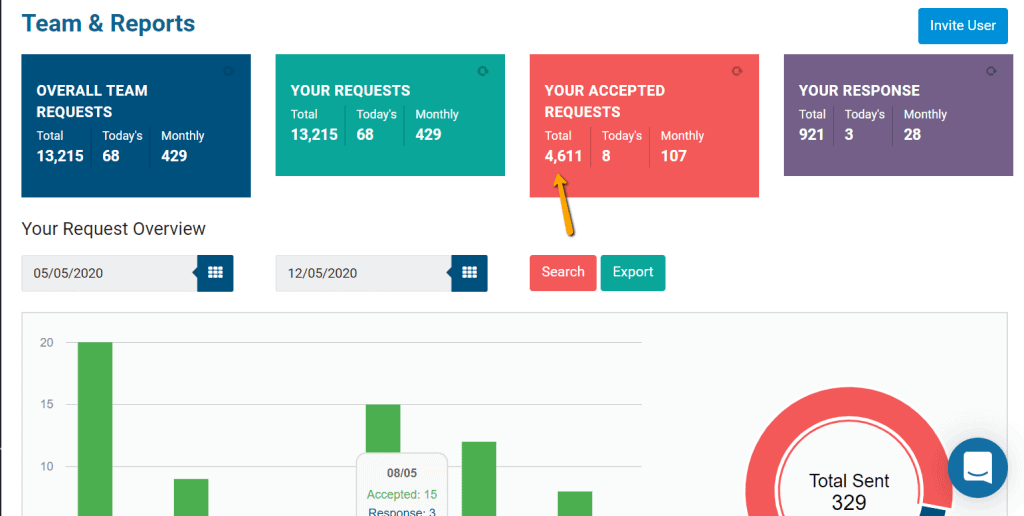
LeadConnect allows me to automatically send 100 personalised connection invites per day and 300 personalised messages to my existing network daily.
10. Mute background noise
Video calling is the toughest to replicate well in a home environment since there is no small meeting room you can use.
I use Krisp to automatically mute my background noise so my caller would only hear my voice clearly and nothing else.
Not sure what magic was applied to make it work but it works really well.
11. Automate follow-ups
Sending chasers rank high on the top of my most unproductive tasks list.
I automate that with followupthen.com
Try it out by sending an email to [email protected].
12. Online video editing made simple
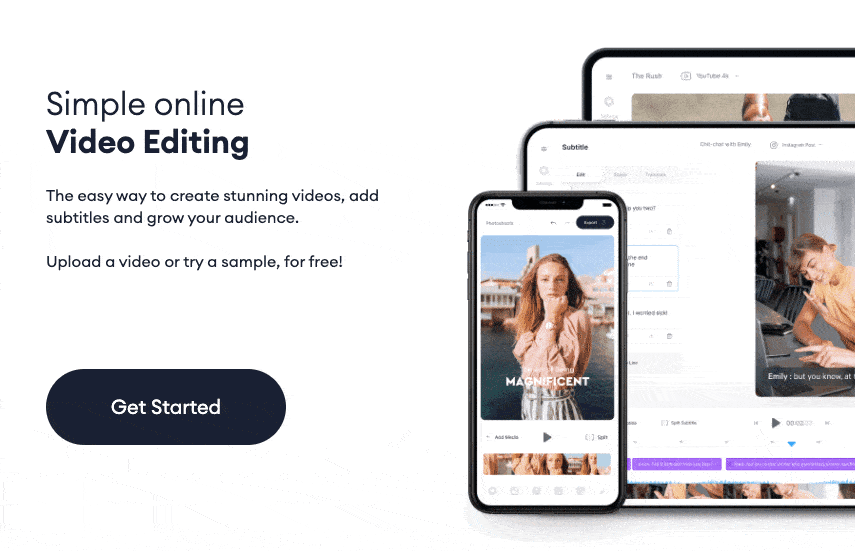
VEED is an easy-to-use online video editor. It has tools that are intuitive and make video editing tasks simple. You can cut, crop, rotate, add music, text, generate subtitles automatically and even screen recording. The days of downloading clunky video software are over.
VEED brings you one-click editing online. It’s used by thousands of content creators – marketers, teachers, creatives – with a focus on producing material that engages and grows audiences. They are adding new features all the time, and have great customer service (with a Live Chat) if you ever need help.
13. Canva for Videos
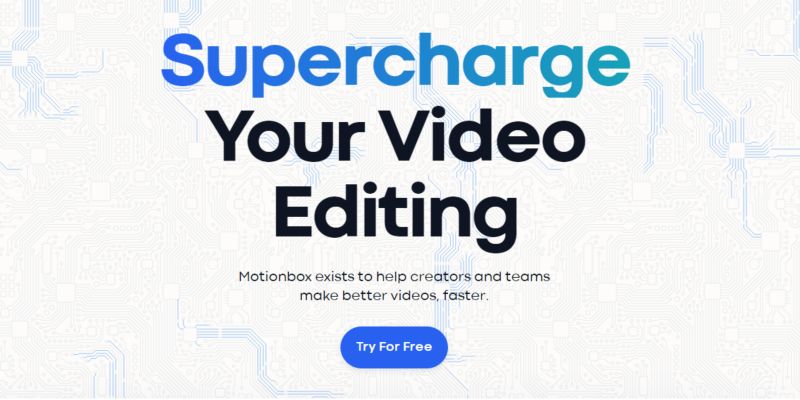
Motionbox exists to help creators and teams make better videos, faster. You can perform basic video editing tasks, like cutting, trimming, resize, add music, animated text and automatic subtitles. Adding subtitles to your videos will not only help you reach more audiences but will also add value to your content.
14. FlexClip
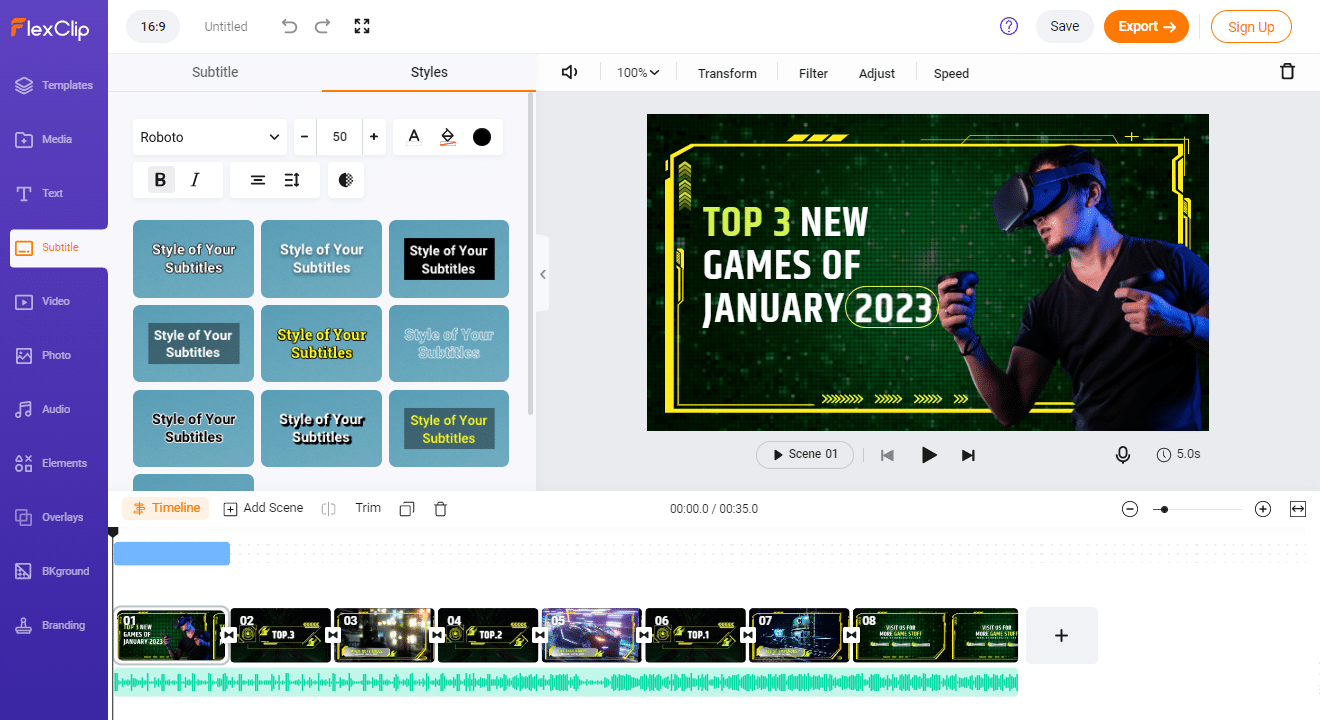
FlexClip is cloud-based, which means that you can access your videos from anywhere with an internet connection. This can be particularly useful if you are working from home and need to access your videos from multiple devices.
With its easy-to-use editing tools and customizable templates, FlexClip can help you create videos quickly and efficiently, which can increase your productivity. This can be beneficial if you have multiple projects to work on and need to complete them within a short timeframe.
Any other tools that you find useful in your home office setup? Let me know in the comments below