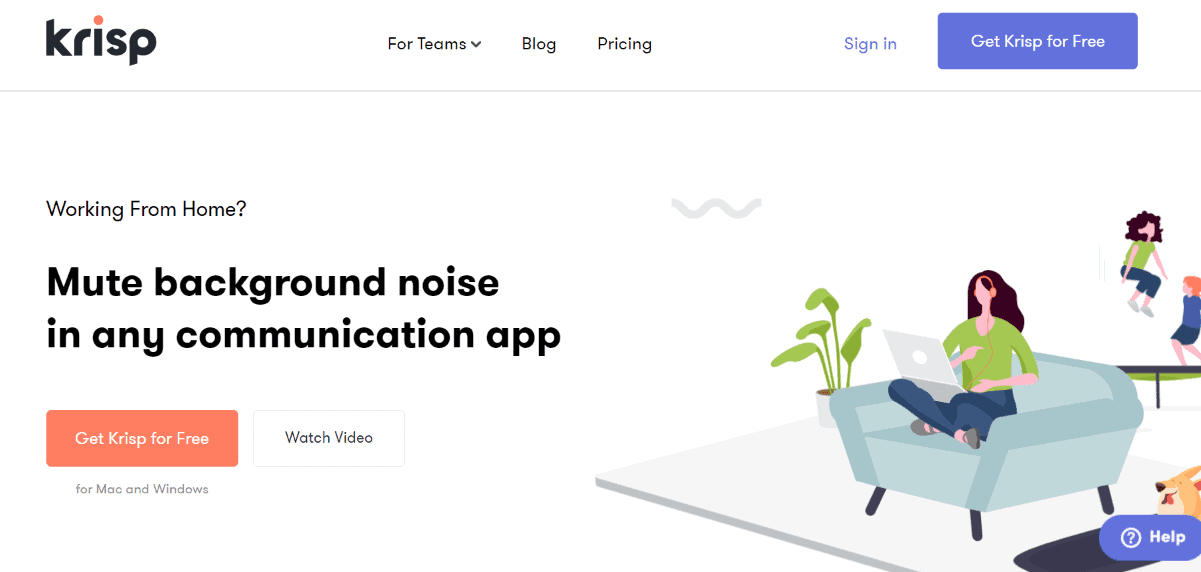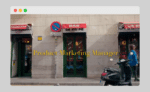By now, many of us knowledge workers would have clocked significant hours on doing video calls or meetings.
In fact, if you are doing it so often you probably would have invested some money in providing a better experience for yourself and your audience (or colleagues).
For me, I invested in a dedicated webcam (a Logitech C920) as the inbuilt one on my 4-year-old laptop always messed up the colour correction – giving me the skin tone of a vampire.
I also bought a wired earbud (JBL T290) as well as green screen and reflector screen panels (both of which I seldom used as the virtual background feature on Zoom gets incredibly better by the day.
But one thing that you can’t really buy your way out of is background noises that many of us cannot control, especially if you have kids at home or stay in a noisy neighbourhood.
As I’m writing this, I could easily pick up people shouting from the pool on ground floor (I stay on the 8th), a lorry just went by (there is a nearby construction) and my kids are playing with each other (loudly).
If it is a visual noise, I could turn off my camera and continue the call as an audio one. But I can’t off the microphone as you can’t then conduct the call at all.
Fortunately some genius invested a software that could automatically mute background noises in real time.
Noise-cancelling app
I believe I learned about Krisp from the Product Hunt newsletter that I subscribed to.
This was before the pandemic and I thought it was a cool app to pair with my calls and improve the quality of it.
And how does it work?
The team at Krisp actually collected the listened to over 20,000 noises, 50,000 distinct speakers and 2,500,000 hours of audio and developed a neural network to process your audio to recognise and remove any noise automatically.
It acts as the layer between your physical microphone/speaker and conferencing apps, which doesn’t let any noise pass through.
In case you are concerned about privacy, all audio processing happens directly on your laptop. They don’t store or send any of your voice data to the servers.
Setting it up
The setup is incredibly easy. You first create an account and download the installer for your laptop (it comes with PC or Mac).
Once installed, Krisp icon will appear on your taskbar and you can bring it up to select the right microphone and speaker you like it to pair with.
Make sure your switch on Remove Noise for both Microphone and Speaker.
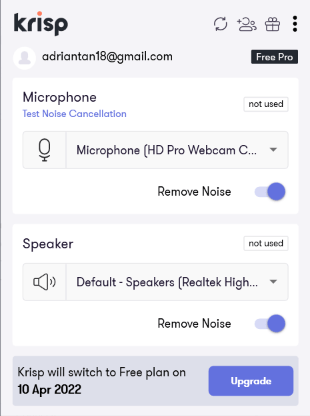
The final step is to make sure that your conferencing or video call app is showing Krisp as the Speaker and Microphone.
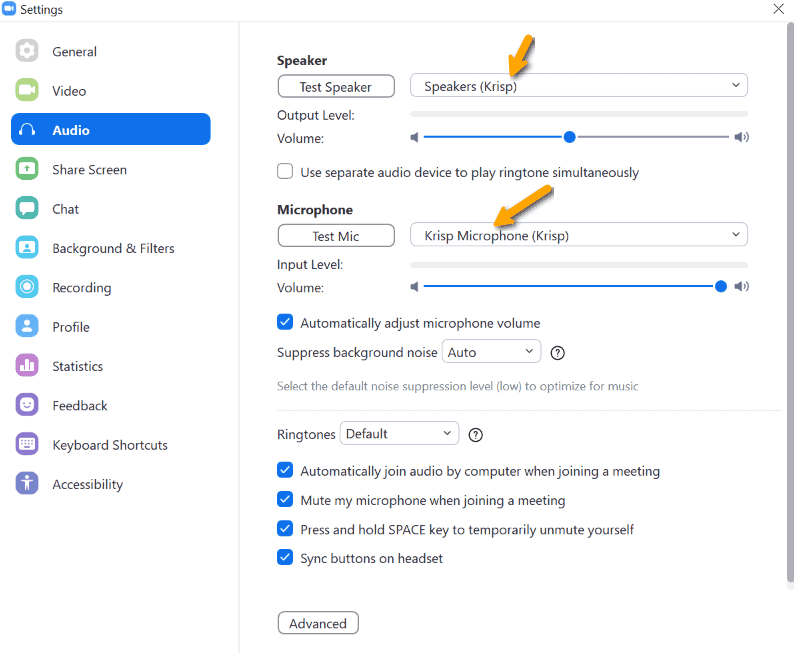
And you are done!
From now on, every call on that app will be filtered through Krisp audio processor and noise on your end (as well as the other party) will be muted.
Field Test
With the heavy lifting out of the way, let’s put Krisp to the field test and see how it performs.
As you can obviously tell, Krisp does really well in recognizing what is noise and what isn’t and quickly mute the former.
It does make your voice sounds a bit harsher but that is something I am willing to have in exchange for a better and much more productive conversation.